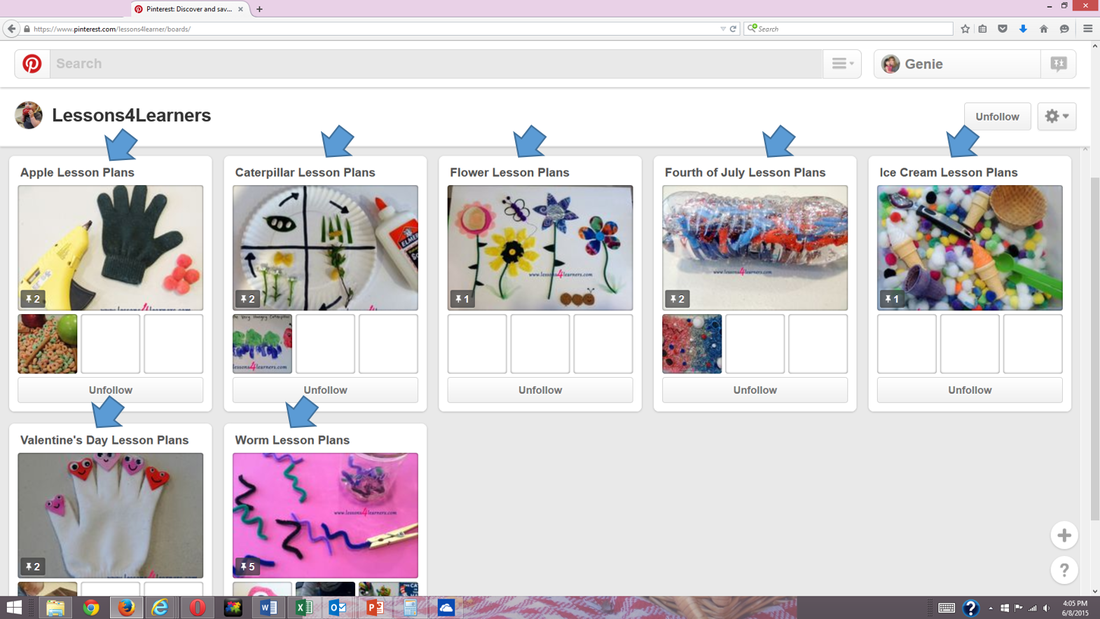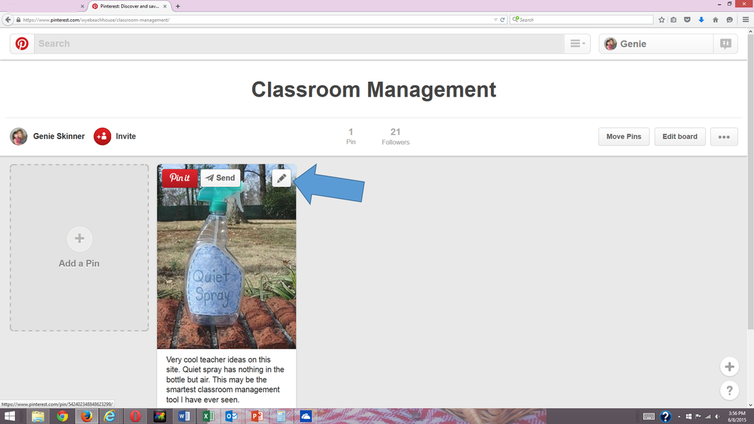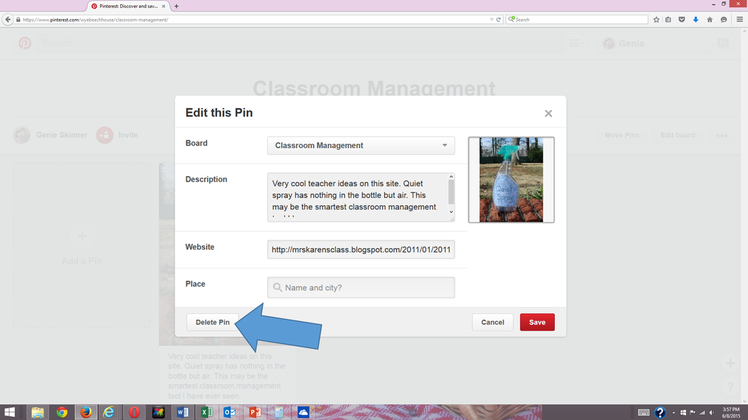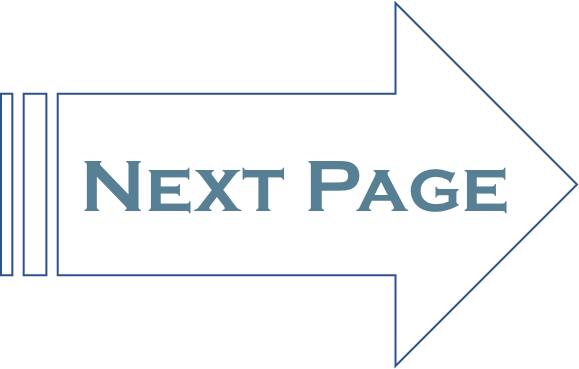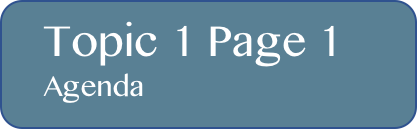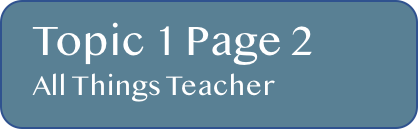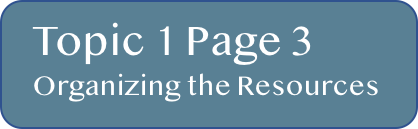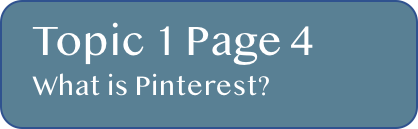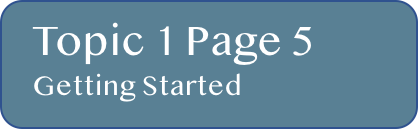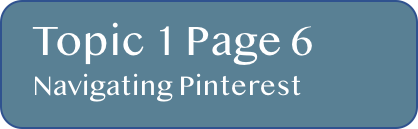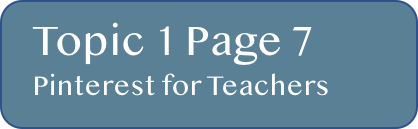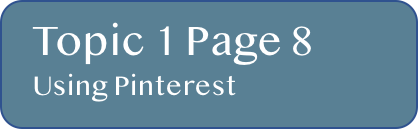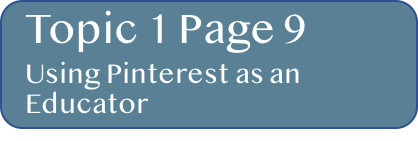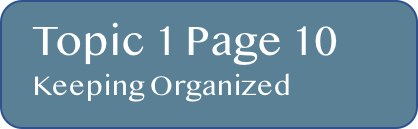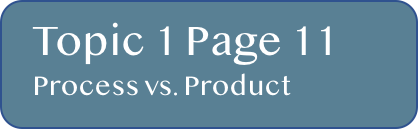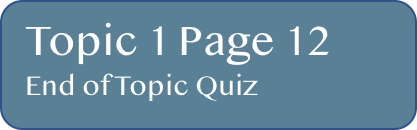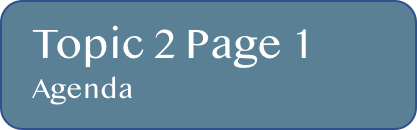Sentry Page Protection
Unit 6 Student Login 
Member Login
Welcome, (First Name)!
Enter Member Area
(Unit 6) Topic 1: A Teacher’s Guide to Pinterest
1 Clock Hour of Early Childhood Education